How to Use MS team?
As We all know about the Microsoft team meeting app or we can say that MS team. Microsoft Team app is generally used for collaborations, live classes, and meetings. With the help of the Microsoft team app, we can organize a big meeting with a ton of members in the meeting.
Microsoft team app provides too many features like meeting, chatting, call, and collaborations in just one place.
Microsoft team app is available for android and as well as for the desktop as a web app. In this article, we will discuss the Microsoft team web app only. Because the Ms team web app is widely used all over the world as compare to the ms team android app.
First of all, we have to search on google about the ms team meeting and you will get the official link of ms team and click on the link and you will see this window as shown in the image below.
You can directly go to the official website of the Microsoft team using this link https://www.microsoft.com/en-in/microsoft-teams/group-chat-software.
After that, you will see two options on that window first one is the Signup option and another one is for sign-in. I m using the sign-in option because I have already signup before.
If you have no Microsoft account so please sign up or please create your Microsoft account and then follow the next steps.
Now I am going to sign in with my Gmail id and password that I already created at the time of sign up.
After that you will see about the ms team app term and conditions, you just have to click on the Next button and you will go to another window.
In this window, you have to select your org, Select team organization and after selection of organization, you are finally in the main window of the Microsoft team app.
In the left section, you can see the organization name you have selected before, and in the main section, there are many options like General, post, files, meeting notes, and wiki.
Post means all the content provided by the team members and the hosts that will see on the post pages.
And on the file page, you can download all the files provided by them and on the meeting notes page, you will find the notes provided by the host of the meeting and you can download the notes.
After all, thank you guys if you find something helpful in this content please let me know in the comment section and hope you are doing great and I am also doing great and thanks for reading my content you can type in the comment box TY.
I promise you this is the best and easiest google sites tutorial over the internet, using this tutorial you can create a beautiful and better google site and the best part is this you even don't need WordPress knowledge and coding knowledge also.
Hope you are doing great and I am also doing great and have fun and thank you.









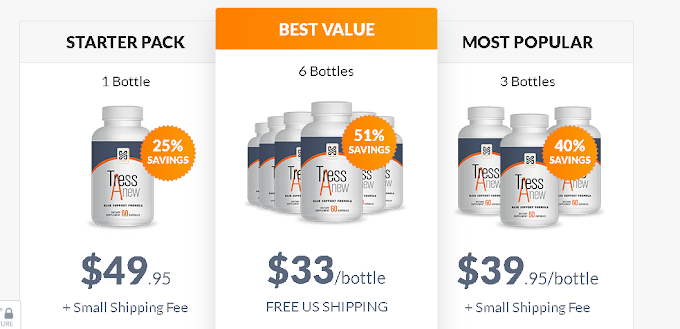





![You are given a tree of N nodes, rooted at 1. You are also given two arrays A and P, where the value of node U is given by A[U] and the parent of node U is given by P[U].](https://blogger.googleusercontent.com/img/b/R29vZ2xl/AVvXsEhTpF7Lra1VETER3Z5ALLUIjgIgMfUkS83xaaJWF8KpE6F-Nk3QV7Obo84o5oZ1_e3fueezIoqRjtjQdGCqi76966_xLVncEBNztPY0Cx3D2UhpqtUa4O4UOHIWai03Aqsv5io479qO6og/w680/nth.png)


0 Comments